Software Details
Handling Breaks
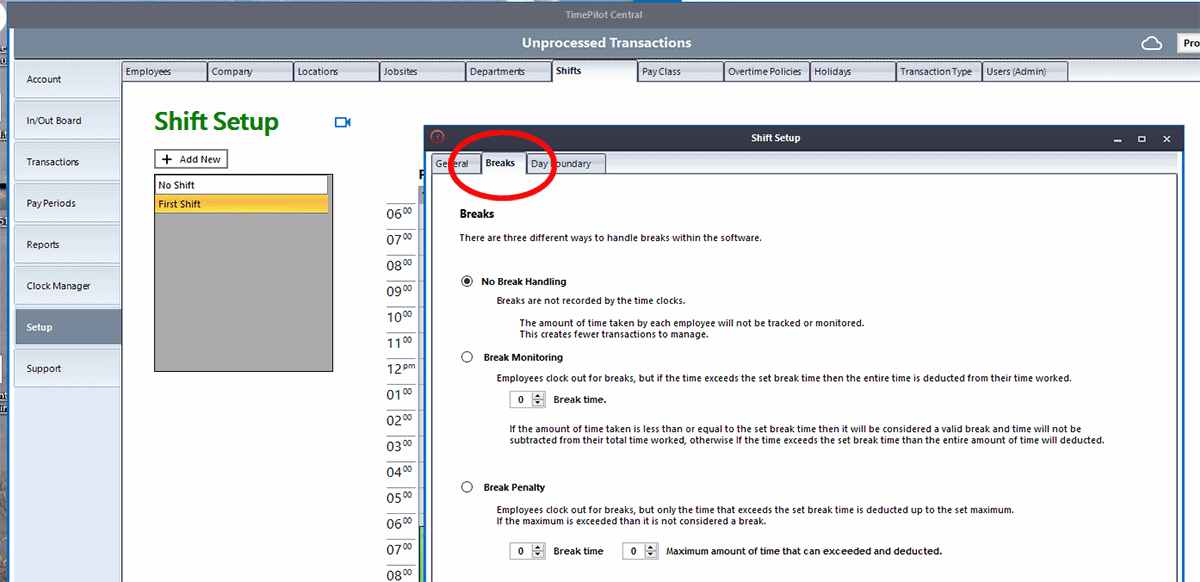
The TimePilot software gives you three different ways to handle breaks: don't track them, monitor the amount of time taken or penalize employees for taking too much time.
How do you handle breaks?
Work breaks are generally considered paid time, and therefore employees do not have to clock out and then clock in. But there may be times when you want to monitor employees' breaks to ensure they aren't taking extra time, or even penalize employees who take longer breaks than they should. You can do those things in TimePilot 5. These functions are set up when you add or edit a shift schedule. To view the Breaks screen, do this:
- If you're adding a new shift schedule: Start TimePilot Central 5 > Setup tab > Shifts tab > "+ Add New" button. You'll see three tabs at the top of the box that appears; click the Breaks tab.
- If you're editing the breaks in an existing shift schedule: Start TimePilot Central 5 > Setup tab > Shifts tab > Double-click the shift you want to edit. You'll see three tabs in the box that appears; click the Breaks tab.
Your choices are:
No Break Handling
For this option, employees don't clock in or out for their breaks. The advantage for the supervisor is that there are fewer transactions generated each day; the disadvantage is that it's more difficult to track employees who abuse their breaks.
Break Monitoring
With Break Monitoring enabled, if an employee clocks out and back in and exceeds their break time, the transactions are recorded as normal out and in transactions, and the employee will not receive pay for the break time plus the extra time. To use this function, click the checkbox in the Break Monitoring box and enter the number of minutes for your break.
TimePilot Tip
If you just want to keep track of paid employee breaks and not penalize employees if they if they go over by a few minutes, set the number of Break Monitoring minutes to a length of time greater than the break time, but be sure to keep that number of minutes fewer than you allow for lunch.
Example, using the same employees as in the examples at left:
You set the Break Monitoring time period to 20 minutes. The employees clock out at the start of their break and clock back in 12 minutes later. They took 2 extra minutes on break, but because they kept the time to less than 20 minutes, here's what will happen:
- The TimePilot software records the employees' clock-ins and clock-outs, so you can see they took 12 minutes instead of 10.
- When the software calculates work hours, it will ignore the two break transactions because they occurred less than 20 minutes apart.
Example #1:
Your employees get a paid 10-minute break each morning, so you set the Break Monitoring time period to 10 minutes. The employees clock out at the start of their break and clock back in 9 minutes later. Here's what will happen:
- The TimePilot software records the employees' clock-outs and clock-ins, so you can see they took a 9-minute break.
- When the software calculates work hours, it will ignore the two break transactions because they occurred less than 10 minutes apart, effectively keeping the employees "on the clock" through their break period.
Example #2, using the same situation:
Your employees clock out at the start of their break and clock back in 12 minutes later. They took 2 extra minutes on break, so here's what will happen:
- The TimePilot software records the employees' clock-outs and clock-ins, so you can see they took 12 minutes instead of 10 in TimePilot Central.
- When the software calculates the employees' work hours, it will deduct 12 minutes from their time. To avoid having this time deducted, see the TimePilot Tip at right.
Break Penalty
Break penalty is a "middle ground" between the first two options. It allows you to continue to pay employees for their breaks and only penalize them for the extra time they take. Here's how to set up this function:
- Click the checkbox next to Break Penalty.
- Enter the number of minutes of your normal break in the first field.
- In the second field, enter the maximum number of minutes during which the employee would be penalized only the number of minutes they were late returning from break. If the employee exceeds their break time by more than the number of minutes you set, the transactions are recorded as normal out and in transactions.
Example
As in the previous examples, your employees get a paid 10-minute break each morning. You want to give them a 10-minute "grace period" during which they are only penalized the number of minutes they are late returning from break; if they take a total of more than 20 minutes, their transactions will be recorded as normal out and in transactions, resulting in the deduction of the break time plus the excess time they were gone. To do so, you set your Break Time to 10 minutes and maximum amount of time to 20 minutes. Here's what will happen:
- Employee No. 1 clocks out at 10 a.m. and back in at 10:09. The software records the transactions, but does not deduct the 9 minutes from the employee's work time.
- Employee No. 2 clocks out for break at 10 a.m. but doesn't clock back in until 10:15 (returning 5 minutes late). The software records the transactions, but because the number of minutes taken is within the Break Penalty parameters, the software will deduct only 5 minutes from the employee's work hours.
- Employee No. 3 clocks out for break at 10 a.m. but doesn't clock back in until 10:25 (returning 15 minutes late). The software records the transactions; because the number of minutes taken is beyond the 20-minute Break Penalty parameter, the software will treat them as normal out and in transactions and will deduct the full 25 minutes from the employee's work hours.