Note to readers: The Breaks features described here are only available in the Professional and Enterprise versions of the TimePilot software. (Click here to find out what version you have.) If you have the Retail version of our software and find you need this feature (one of the many additional features included in our more advanced versions), you can upgrade at the TimePilot web site, by contacting us at sales@TimePilot.com or calling us at 630-879-6400.
How do you handle employee breaks? Work breaks are generally considered paid time, and therefore employees do not have to clock out when the break starts and clock in when the break ends. But there may be times when you want to monitor employees’ breaks to ensure they aren’t taking extra time, or even penalize employees who take longer breaks than they should.
In TimePilot’s Professional and Enterprise software versions, you can keep an eye on how long employees are taking on their breaks. In addition, those software versions give you two options for penalizing those employees who exceed their break time. When calculating an employee’s work hours, they can not count the entire number of minutes the employee spent “off the clock,” or not count just the number of minutes they take beyond their allowed break time.
You’ll use “Break Monitoring” and “Break Penalty” for this, and you’ll set up these functions when you add or edit a shift schedule. If you add these functions to a shift, all those who have been assigned the shift will be affected.
Important note: To use these functions, employees must clock out and then clock back in for their breaks.
1. Just tracking time on breaks
If you just want to keep track of paid employee breaks and not penalize employees if they if they go over by a few minutes, set the number of minutes in Break Monitoring to a length of time greater than the break time, but be sure to keep that number of minutes fewer than you allow for lunch.
For instance …
Your employees have a 15-minute paid break each morning. You set the Break Monitoring time period to 30 minutes (less than the 45 minutes employees get for lunch). Here’s how:
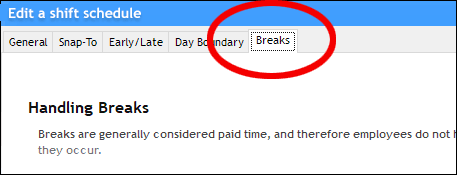
In TimePilot Central, click “Setup,” then “Shift Setup …” and either create a new shift or edit an existing one. Click the “Breaks” tab in the box that appears. Now click the checkbox in “Break Monitoring” and set the time to 30. Save the shift and, if necessary, apply it to your employees’ profiles.
The employees clock out at the start of their morning break and clock back in 19 minutes later. They took 4 extra minutes on break, but because they kept their break to less than 30 minutes, here’s what will happen:
- The TimePilot software will record the employees’ clock-ins and clock-outs, so you can see they took 19 minutes.
- When the software calculates work hours, it will ignore the clock-out and clock-in transactions because they occurred less than 30 minutes apart.
In other words, you’ll be able to see that the employees exceeded their break time, but they won’t be penalized for it. Had they taken a break of more than 30 minutes, the software would consider their clock-outs and clock-ins normal transactions and the time between them would not be counted toward their work hours.
2. Penalizing for the full break time
With Break Monitoring enabled, if an employee clocks out and back in within the number of minutes specified for their break time, the software will ignore them when it calculates the employee’s work hours.
If the employee exceeds his or her break time, the transactions are recorded as normal out and in transactions, and the total minutes are not counted toward the employee’s work time. To use this function, click the checkbox in the Break Monitoring box and enter the number of minutes for your break plus 1 minute. Save the shift and, if necessary, apply it to your employees’ profiles.
For instance …
Your employees get a paid 15-minute break each morning, so you set the Break Monitoring time period to 16 minutes. (This will allow employees to use their entire 15 minutes.)
Here’s what will happen:
- Employee #1 clocks out at 10 a.m. and back in again at 10:15. When the software calculates work hours, it will ignore the two break transactions because they occurred less than 16 minutes apart, effectively keeping the employee “on the clock” through their break period.
- Employee #2 clocks out at 10 a.m. and clocks back in at 10:18, taking 3 extra minutes on break. When the software calculates the employees’ work hours, it will deduct the full 18 minutes from their time.
But that’s a bit strict; to avoid having the full time of the break deducted, read on.
3. Penalizing just for extra time
Let’s say you want to continue to pay employees for their breaks and only penalize them for any extra time they take. That’s done with a combination of “Break Penalty” and “Break Monitoring.” Here’s how to set things up:
- Click the checkbox in “Break Monitoring” and set the time to the number of minutes of your break plus 1 minute.
- Now scroll down to “Break Penalty,” click that checkbox and enter the sum of the break time plus the number of minutes during which the employee would be penalized. Save the shift and, if necessary, apply it to your employees’ profiles.
Only the number of minutes he or she was late returning from break will be deducted from their work hours, as long as they return within the number of minutes you just set. If the employee exceeds his or her break time by more than the number of minutes you set, the transactions are recorded as normal out and in transactions.
For instance …
Your employees get a paid 15-minute break each morning. You want to give them a 10-minute grace period during which they are only penalized the number of minutes they are late returning from break; if they are more than 10 minutes late, their transactions will be recorded as normal out and in transactions, resulting in the deduction of the break time plus the excess time they were gone.
To do so, you set your Break Monitoring to 16 minutes and Break Penalty to 26 minutes. Here’s what will happen:
- Employee No. 1 clocks out at 10 a.m. and back in at 10:15. The software records the transactions, but does not deduct the 15 minutes from the employee’s time.
- Employee No. 2 clocks out for break at 10 a.m. but doesn’t clock back in until 10:18 (returning 3 minutes late). The software records the transactions, and because the total number of minutes taken is within the 26-minute Break Penalty window, the software will not count those 3 minutes when calculating the employee’s work hours.
- Employee No. 3 clocks out for break at 10 a.m. but doesn’t clock back in until 10:30 (returning 15 minutes late). The software records the transactions, and because the number of minutes taken is greater than the 26-minute Break Penalty window, the software will treat them as normal out and in transactions and deduct the full 30 minutes from their work time.
States and municipalities may have laws that affect how you treat your employees’ breaks. Be sure to check before using one of these functions.