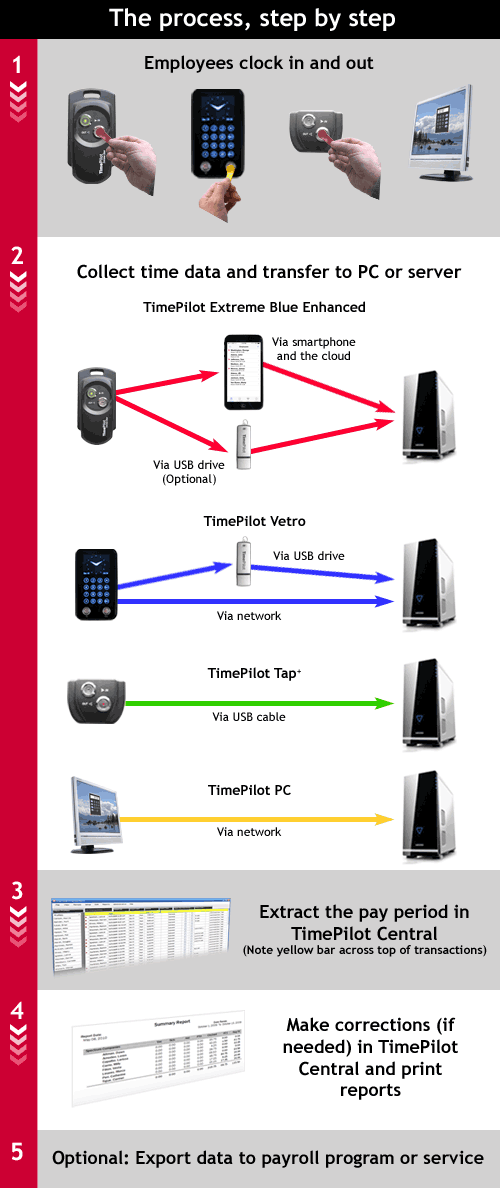(Read the newsletter containing this article.)
(Adapted from the TimePilot Help files that are available in the "Help" menu in the TimePilot Central software and on the TimePilot web site.)
You've set up your clocks and your software, assigned your employees their iButtons and started collecting their clock-ins and clock-outs. Now the pay period has ended and it's time to collect your data and get it ready for payroll. This is where the TimePilot software really shines.
Here's how it works: When your pay period has ended and it's time to process your payroll, you use TimePilot Central to take, or "extract," all the transactions that occurred during that time and place them in a separate file (a database).
The process of extracting not only moves the transactions that occurred during this pay period into a new database, it also copies your current employee profiles, pay types, etc. into the this database. This "snapshot" preserves your setup information so that when you review this pay period in the future it will reflect the way things were at that time, and not show any changes made since then.
For step-by-step directions on how to perform the actions in the article, click here.
Once you've extracted the transactions and have them open in TimePilot Central, you'll make any corrections that weren't made during the pay period—if, for instance, an employee forgot to clock in or out—and add transactions for vacations, holidays, etc., to create a complete record of each employee's workweek.
Then you can create and print reports for further review. For more, see this newsletter article on Reports. You can choose from six different print formats: Crystal Reports (.rpt), Adobe Acrobat (.pdf), Microsoft Excel (.xls), Microsoft Excel Data Only (.xls), Microsoft Word (.doc), or Rich Text Format (.rtf).
Optionally, you can "export" the file to your payroll service or accounting software. For a list of supported services and software, click here.
Note: You can also export your data to a spreadsheet (.xls format, commonly used by Microsoft Excel) or word processing document (.doc, commonly used by Microsoft Word, or .rtf, Rich Text Format).