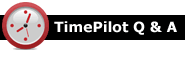
Q. When I try to clock in on our new TimePilot Extreme Blue clock, it just beeps three times. What's wrong?
A. The three beeps is an indicator that the date and time have not been set up on the clock. You can set them up in the smartphone app (iPhone or Android) by tapping "Settings," then "Clock Administration." Also, each time your smartphone collects data from your Extreme Blue clock, the app updates the date and time on your clock with the date and time from your phone.
Q. My Extreme Blue time clock will not allow me to download the clock-ins and clock-outs from it. It flashes orange instead of green for a short time, and then stops before connecting to my phone. What's going on?
A. You need to replace your batteries in the clock (4 AA alkalines). The clock is designed so that when batteries run low, all the remaining "juice" is dedicated to continuing to allow your employees to clock in and out. When a supervisor tries to download the transactions, the inability to do so is a signal that the batteries need changing. After they're changed, you'll be able to download the transactions.
Q. We use Extreme Blue Enhanced. One of our employees found an iButton on the ground and brought it to me. It is dented and I can only read part of the number on it. How can I determine whose iButton it is?
A. The easiest way to do this is to use the Blue Dot Receptor that came with your clock. Start TimePilot Central and click Setup > Profile Setup > Add Profile. You can name this profile anything you like—we will not be saving it anyway. Click the "Get iButton Number" and you will be taken to a new window. Plug the iButton into the Blue Dot Receptor and you will see a number pop up in the window on your screen. When you click OK, you will get a pop-up window telling you who the iButton belongs to. Once you have that information you can go ahead and cancel the new profile process. Don't have a Blue Dot Receptor? You can get one here. If you have a TimePilot Tap clock, that can be used in place of the Blue Dot Receptor.
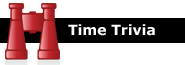
Time slowed down in Europe over the winter: From mid-January to early March, Europe's standard electrical frequency of 50 hertz fell ever so slightly to 49.996 hertz. For electric clocks that rely on the frequency of the power system—typically radio, oven and heating-panel clocks—the cumulative effect was close to six minutes. The problem, affecting some two dozen countries from Spain to Turkey, originated from a political disagreement between Kosovo and Serbia. In early March, other European countries intervened to correct the problem. In case you're wondering, the clock chips in TimePilot products would not have been affected.
Source
I'll be there in a flick: In order to make it easier for film, virtual reality and other visual content creators to work with individual frames on screen, Facebook has created a new unit with which to measure time that divides more neatly than standard units like seconds. The unit is called a Flick, and it equals 1/705,600,000th of a second. Most movies and TV shows are displayed at 24 frames per second, which puts a single frame on screen for .04166666667 seconds or exactly 29,400,000 flicks.
Source
|
Announcing the Cool Stuff Store!
Are you a fan of the "Cool Stuff" featured at the bottom of each newsletter? If so, we have good news for you: Many items featured in "Cool Stuff" will be available from TimePilot at our new "Cool Stuff Store." Click here to visit the store.
|
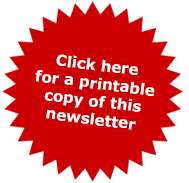 TimePilot newsletter No. 56
TimePilot newsletter No. 56
Whether you're a current or future TimePilot customer, we're glad to see you.
Nesletters are published about every other month and offer news about TimePilot products, tips on how to use them more efficiently, time trivia and some of the "cool stuff" our employees have come across!
In this issue:
- TimePilot Q&A: Extreme Blue clocks beeping and flashing.
- TimePilot Lead Story: Moving TimePilot to a new computer.
- Time Trivia: Political dispute slows time in Europe.
- Cool Stuff: PowerBurst high power battery/flashlight will jump start your car or charge your phone.
|
|
We've noticed that quite a few of our customers are buying new computers, and a frequent question for our tech support specialists is how to move a TimePilot system to a new PC. We covered this topic in an article 18 months ago, and we're re-running it to (we hope) save you a support call or email.
|
Moving TimePilot
to a New Computer
You bought a new computer? Congratulations!
After it’s all unpacked and set up and Windows 10 is updated (you did do that, didn’t you?), you probably want to get TimePilot installed and running.
Basically, the TimePilot software comes in two major pieces: the database and TimePilot Central, which works with the database. If you have a network server, the database is probably on the server and TimePilot Central is on a PC. If you don't have a network, both pieces are probably on a single PC.
(Note: These instructions assume you want to continue using your current database, which contains all your employees' information. If you want to start again from scratch, see the Quick Start Guide that came with your system or download one here.)
Here's how to make the move:
-
If your TimePilot database is on a server, skip this step and go straight to Step 2.
Where's My Database?
If you're not sure where your TimePilot database is, start TimePilot Central on the old computer. Click the "Help" menu, then "About." The "Data Path" indicates its location. (This is why we suggested you temporarily keep TimePilot Central on the old PC.)
If your database is on your old computer and you want to move it to the new one, before you start the installation, copy the folder on the old computer that contains the TimePilot data to a USB drive and paste it onto the new PC’s hard drive. See the box at right to learn where to find the database folder.
- Using your TimePilot CD, run the TimePilot Installation Wizard to install TimePilot Central and its associated programs (TimePilot Vetro Manager or Clock Manager, Crystal Reports viewer, etc.) on the new computer. Don’t uninstall TimePilot Central from the old computer just yet—you may need it later in the setup process. Can't find your CD? Our download page is here, or you can contact TimePilot tech support for advice.
- Start TimePilot Central on the new computer.
- The first thing the new installation will do is ask you if it should create a new TimePilot database or if you want to use an already established one. Click the “Open an existing TimePilot database ...” button and navigate to the database you pasted onto the hard drive in Step 1 or the database on your server. See the sidebar, "Where's My Database?" if you aren't sure where it is.
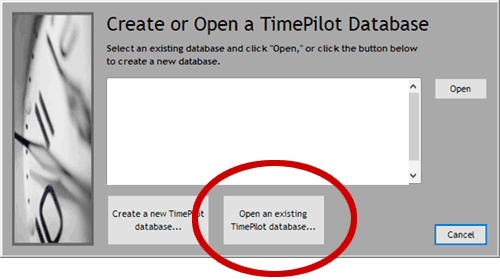
- Click “Open” to connect your current database with the new software installation.
- The TimePilot software will probably tell you that it needs updating. It’s important that you follow the instructions to bring your software up to the latest version.
- You'll also be asked for your software serial number. You can get the number from the old installation of the TimePilot software. Start TimePilot Central on the old PC, click the "Help" menu, and choose "About." The serial number will appear. It's also on a sticker attached to the printed warranty information that came with your clock, or, if you have an older TimePilot product, on the inside cover of the user manual. Can't find your number? Contact TimePilot tech support for advice.
- Now you can uninstall the TimePilot Central software from the old computer or leave it on there as a backup. It's up to you.
That’s it. Now you can log in to TimePilot Central and start working. Enjoy your new computer!
|
|
|

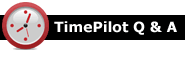
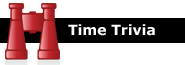

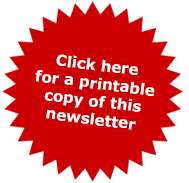
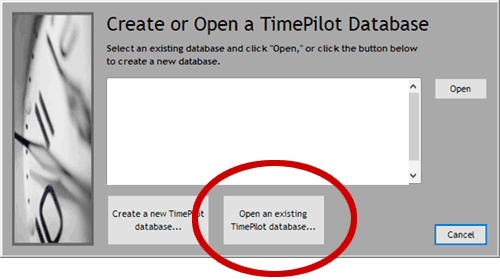
 Royal PowerBurst Jump Starter and Flashlight
Royal PowerBurst Jump Starter and Flashlight