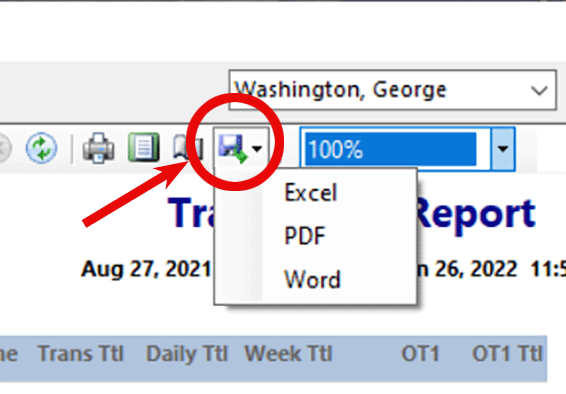Note: If you're using Google's Chrome browser, please use this procedure to download an export:
Note: TimePilot stopped supporting Version 4 of our software at the end of 2022. For information about exports in our current version (TimePilot 5) click here.
Once you've collected your employees' time and attendance data with TimePilot Central, you may want to "export" the data to a payroll company or to payroll software.
TimePilot has prepared export software for many of the leading payroll software packages and services, and we're completing more all the time. What's export software? It's a small program that takes the payroll data that TimePilot collects and translates it into a format your payroll company or payroll software can understand.
To download a payroll export, click its name in the list below and then click "Run." The export will install in your TimePilot software automatically.
You can also export your data to a Microsoft Excel spreadsheet. For that, you won't need to download an export. Here's how to do it: