 TimePilot Tap
TimePilot TapYou save Select options
From: $29.00 / month
You save

The TimePilot Tap is a pocket-sized, battery-powered time clock designed for businesses on the move. Compact and lightweight, Tap fits in a pocket or toolbox and can be taken from site to site, allowing employees to clock in at one location before being moved to the next. It can also stay in a work truck for mobile teams or remain cabled to a PC for real-time data collection. With a one-year battery life before recharging and the ability to handle up to 12,000 transactions between data collections, it’s a versatile and reliable solution for tracking time anywhere.
For Cloud Edition users, Tap offers additional flexibility, including smartphone and PC clock-in options, remote access to data from anywhere with an internet connection, and free, ongoing tech support. Whether on the go, in the field, or at a workstation, TimePilot Tap makes time tracking effortless and accurate.

Employees clock in and out by tapping their iButton to the Tap device. Each tap records the employee’s unique iButton serial number, the date and time, and whether it’s a clock-in or clock-out.

Supervisors collect data in one of two ways, depending on which mode the clock is utilizing:
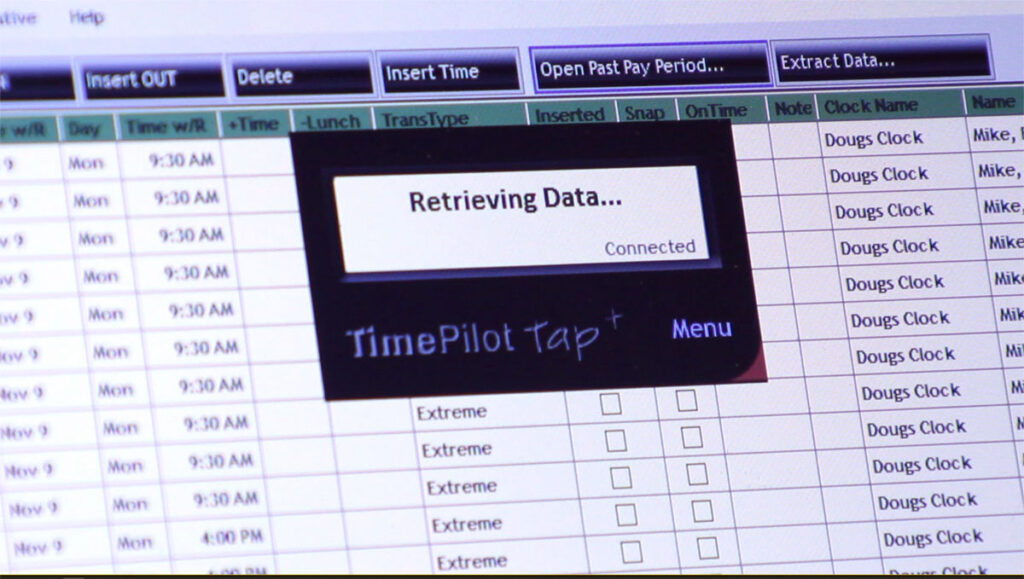
Once the data is transferred to either the TimePilot On-Premise or TimePilot Cloud database, supervisors can use the TimePilot 5 management software to review and edit clock-in and clock-out records, generate reports, and prepare data for payroll processing.
| Cloud Edition | On-Premise Edition | |||
|---|---|---|---|---|
| Database location | Cloud | Customer's PC or server | ||
| Automatic database backup? | Yes | No* | ||
| How is database accessed? | PC, anywhere there’s an internet connection | PC on network only | ||
| Number of employees | Unlimited | Up to 2,000 | ||
| Range | Anywhere in the world | All users must be on the same local network | ||
| Operating system | Windows 10 or later | Windows 10 or later | ||
| Mobile clock in available? | Yes | No | ||
| Clock in with iButtons? | Yes | Yes | ||
| Includes tech support? | Yes, unlimited | First 30 days free, then $179/year | ||
| Exports to leading payroll software? | Yes | Yes | ||
| *Available at extra cost. | ||||
Select the kit(s) that fits your businesses needs.
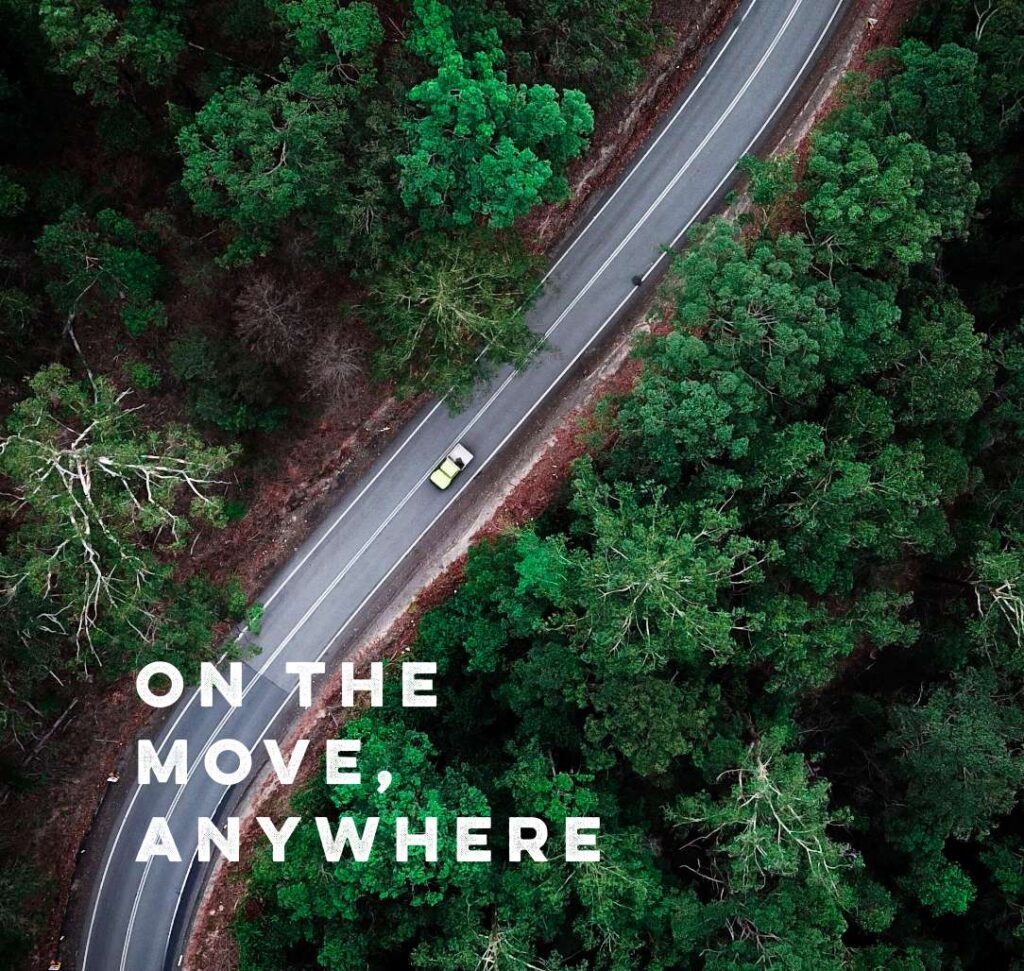
 TimePilot Tap
TimePilot Tap