

(Read the newsletter containing this article.)
In many organizations, whether it’s for privacy or security, it’s sometimes better if everyone doesn’t know everything. That’s the idea behind the multiple login feature of TimePilot’s Enterprise Edition software.
For instance, if you own a business, you might want complete access to your TimePilot system: the ability to add and delete employees, reset the time on your clocks, change any employee’s transactions, etc.
However, you might also want to limit your supervisors’ view of clock-in and clock-out data from other departments, or limit their ability to modify transactions within their own department. And perhaps you want your team leaders to be able to see their team’s clock-ins and clock-outs, but not be able to make any changes to them.
If you have Enterprise Edition, you can set up these permissions. Each supervisor and team leader will have their own login to TimePilot Central that will limit their access to just the permissions you’ve granted them.
Here’s an example, using the chain of command at a fire department:
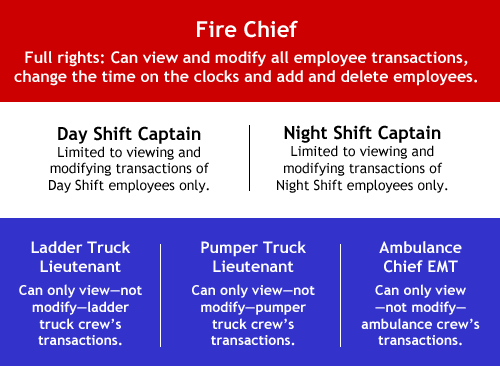
In this example, the fire chief has complete access, the day and the night shift commanders can see and make changes to the transactions generated only by the firefighters on their shift, and the individual lieutenants are limited to only seeing the clock-ins and clock-outs of the firefighters in their area of responsibility.
In the TimePilot Central software, these permissions are called “Login Accounts.” Want to set up Login Accounts? Here are complete instructions: https://timepilot.com/Help/ProEnt/Definitions/multilogin.htm
The instructions include screenshots and examples of common situations. The page is a part of the TimePilot Central Help files, and we urge you to visit them the next time you're using the TimePilot Central software. Just click the "Help" menu at the top of the screen and then click "Help." You can also see the help files on our web site.
If you aren’t sure whether you have TimePilot’s Enterprise Edition software, here’s how you can check:
If you have the Retail Edition or Professional Edition and want to upgrade to Enterprise Edition to be able to use this feature, click here or contact our Sales Department at 630-879-6400.