(Reprinted from the TimePilot online help.
How do you handle employee breaks?
Work breaks are generally considered paid time, and therefore employees do not have to clock out and then clock in. But there may be times when you want to monitor employees’ breaks to ensure they aren’t taking extra time, or even penalize employees who take longer breaks than they should. These functions are set up when you add or edit a shift schedule (in TimePilot Central: Setup menu > Shift Schedules…). Note: To use these functions, employees must clock out and then clock back in for their breaks.
There are two levels available: Break Monitoring and Break Penalty.
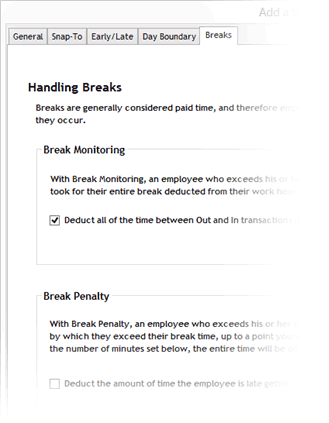 Break Monitoring
Break Monitoring
With Break Monitoring enabled, if an employee clocks out and back in within the number of minutes specified for their break time, the two transactions are recorded and labeled as breaks, which causes the software to ignore them when it calculates the employee’s work hours.
If the employee exceeds his or her break time, the transactions are recorded as normal out and in transactions, and the minutes are subtracted from the employee’s work time. To use this function, click the checkbox in the Break Monitoring box and enter the number of minutes for your break.
Example #1
Your employees get a paid 10-minute break each morning, so you set the Break Monitoring time period to 10 minutes. The employees clock out at the start of their break and clock back in 9 minutes later. Here’s what will happen:
- The TimePilot software records the employees’ clock-outs and clock-ins, so you can see they took a 9-minute break.
- When the software calculates work hours, it will ignore the two break transactions because they occurred less than 10 minutes apart, effectively keeping the employees “on the clock” through their break period.
Example #2, using the same situation:
Your employees clock out at the start of their break and clock back in 12 minutes later. They took 2 extra minutes on break, so here’s what will happen:
- The TimePilot software records the employees’ clock-outs and clock-ins, so you can see they took 12 minutes instead of 10 in TimePilot Central.
- When the software calculates the employees’ work hours, it will deduct 12 minutes from their time. To avoid having this time deducted, see the TimePilot Tip below.
Break Penalty
You might want to continue to pay employees for their breaks and only penalize them for the extra time they take. Break Penalty works with Break Monitoring, allowing you to do this. Here’s how to set up this function:
- Enable Break Monitoring and set the time to the number of minutes of your break.
- Click the checkbox next to Break Penalty and enter the sum of the break time plus the number of minutes during which the employee would be penalized. Only the number of minutes he or she was late returning from break will be deducted from their work hours. If the employee exceeds his or her break time by more than the number of minutes you set, the transactions are recorded as normal out and in transactions.
An example
As in the previous examples, your employees get a paid 10-minute break each morning. You want to give them a 10-minute period during which they are only penalized the number of minutes they are late returning from break; if they are more than 10 minutes late, their transactions will be recorded as normal out and in transactions, resulting in the deduction of the break time plus the excess time they were gone. To do so, you set your Break Monitoring to 10 minutes and Break Penalty to 20 minutes. Here’s what will happen:
- Employee No. 1 clocks out at 10 a.m. and back in at 10:09. The software records the transactions, but does not deduct the 9 minutes from the employee’s work time.
- Employee No. 2 clocks out for break at 10 a.m. but doesn’t clock back in until 10:15 (returning 5 minutes late). The software records the transactions, but because the number of minutes taken is within the 20-minute Break Penalty parameters, the software will deduct only 5 minutes from the employee’s work hours.
- Employee No. 3 clocks out for break at 10 a.m. but doesn’t clock back in until 10:25 (returning 15 minutes late). The software records the transactions; because the number of minutes taken is beyond the 20-minute Break Penalty parameters, the software will treat them as normal out and in transactions and deduct the full 25 minutes from their work time.
TimePilot Tip
If you just want to keep track of paid employee breaks and not penalize employees if they if they go over by a few minutes, set the number of minutes in Break Monitoring to a length of time greater than the break time, but be sure to keep that number of minutes fewer than you allow for lunch.
Example, using the same situation as in the examples above.
You set the Break Monitoring time period to 20 minutes. The employees clock out at the start of their break and clock back in 12 minutes later. They took 2 extra minutes on break, but because they kept the time to less than 20 minutes, here’s what will happen:
- The TimePilot software records the employees’ clock-ins and clock-outs, so you can see they took 12 minutes instead of 10.
- When the software calculates work hours, it will ignore the two break transactions because they occurred less than 20 minutes apart.