
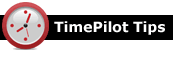
Q. I have a question that isn’t addressed in the User Manual. How can I get an answer?
A. The quickest way is to start TimePilot Central, click the “Help” menu, and choose “Help.” There’s a lot more content in the software’s help system than there is in the manual. You might find the section called “Definitions” especially helpful. To see that section, start the software’s help system and scroll down to the bottom of the left panel.
Can’t find help there? Check our web site’s Support Center or contact our support staff at Support@TimePilot.com or 1-630-879-6400 x104.
Q. My TimePilot software is telling me I should update. Any tips?
A. Yes. When the software tells you to update, before you start the process, you should close TimePilot Central. This will enable the update to take effect immediately.
Q. I need to replace the AA batteries in my Extreme. What kind to you recommend?
A. We recommend alkaline AA batteries. They will last longer and are less expensive than lithium batteries.
Q. I have Vetro mounted to my wall, and it’s difficult to detach the network cable from the clock. Is there an easier way?
A. Yes. Instead of depressing the tab on the network cable’s connector to release it from the clock, gently push the entire cable connector away from you. The tab be freed and the connector will release.
Q. How can I find out where my clock-in and clock-out data is located?
A. Easy! Start any TimePilot program, click the “Help” menu at the top of the screen and choose ”About.” Your data location will listed (under "Data Path") in the pop-up box.
The recent death of Whitney Houston reminded us of TimePilot's connection to the singer's 1992 movie, "The Bodyguard."
When the movie was being made, the company that later spun off TimePilot was contacted by a Los Angeles prop house. The movie's set designers were looking for a device that would resemble an electronic security system for a scene at Houston's home.
At the time, TimePilot's predecessor made a staff registry system that consisted of a large panel with hundreds of LEDs. The prop company bought a system, installed it on the set and filmed a scene in which it made its movie debut, but the scene was cut from the finished movie.
|
||||

Every once in a while, our employees come across “cool stuff.”
This is where they share their finds.
Utili-Key 6-in-1The Swiss+Tech Utili-Key 6-in-1 is a device that's just a little bigger than an iButton, but it contains six high-quality tools, fits on a keychain and weighs just half an ounce. The tools are:
The Utili-Key 6-in-1 starts at $10.99 at the Swiss+Tech web site. (But check out their specials page—we just saw one there for $7.99!) |
 |
|
TimePilot Corporation
340 McKee St.
Batavia, IL 60510
|
Phone: 630-879-6400
E-mail: Info@TimePilot.com
Web site: https://TimePilot.com
|
| © Copyright 2012, TimePilot Corp. All rights reserved.
|
|
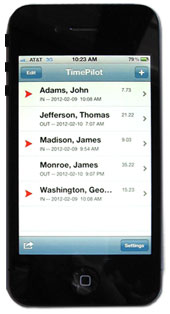 You can use the App in several ways:
You can use the App in several ways: 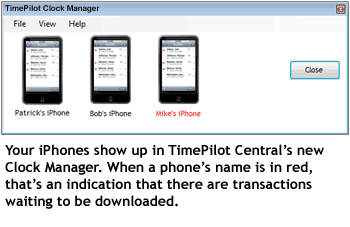 Want more information and a link to the App? Check out the
Want more information and a link to the App? Check out the  The weatherproof X45 is our top-of-the-line door lock that's operated by the same iButtons you use with your TimePilot timeclock system. With the included software, you can give or deny individual employees access to the area protected by the lock, as well as track who used the lock and when it was used. For more details about the locks,
The weatherproof X45 is our top-of-the-line door lock that's operated by the same iButtons you use with your TimePilot timeclock system. With the included software, you can give or deny individual employees access to the area protected by the lock, as well as track who used the lock and when it was used. For more details about the locks,