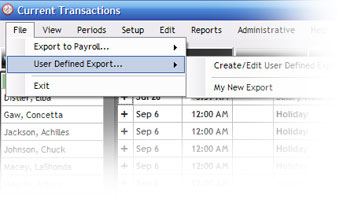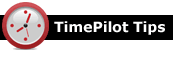
Q. When I installed the TimePilot program for the first time, something called SAP/Crystal Reports installed at the same time. What was that?
A. The SAP/Crystal Reports program is used by TimePilot to generate reports from the data in the TimePilot Central database.
For instance, when you use the software to create a Summary Report, TimePilot uses Crystal Reports behind the scenes to assemble the data and present it in a form that you can print or download.
Crystal Reports is an extremely popular program and has been a part of the TimePilot software for many years.
Q. Each time we lose power in our building, our TimePilot Vetro clock shuts down and we need to reset the time and date. Is there a way around this?
A. An accurate time and date is essential for any time and attendance system. That's why Vetro requires a supervisor using the administrator password to reset the time and date after an outage. (You wouldn't want your employees resetting the clock, would you?)
You can, however, add a device called an Uninterruptible Power Supply (UPS) to your system that keeps enough power flowing to the clock during the outage to keep the time and date accurate.
UPS units, which start at about $40 and are available at your local electronics store, combine a surge strip with a battery backup that will keep your system running when your power goes out. We covered this topic in detail in last month’s newsletter. Click here to see it.
Q. We’re installing our new TimePilot Vetro. It’s on the wall and powered up. We’ve set the time and plugged it into our network. What do we do now?
A. Install the TimePilot software on a computer that’s also on the network. (See the manual for specific instructions.)
You’ll be given a number of choices, but make sure you install TimePilot Central and the Vetro Data Manager. The Vetro Data Manager is a small program that allows your computer to communicate with the Vetro timeclock.
First, you’ll set up TimePilot Central—the core of the TimePilot software—using the setup wizard. When you complete that wizard, you’ll immediately be taken through the Vetro Setup Wizard.
In the Vetro Setup Wizard, you’ll give the timeclock a name, set a password and transfer that information, as well as the names of employees you’ve set up in the software, to the timeclock.
Later on, you’ll use Vetro Data Manager to add new clocks to your system, re-set the time and date and other things. If your network crashes, you can still collect the clock-in and clock-out data using the USB drive that came with your system.
For details on that procedure, as well as far more information on all aspects of the system than appears in the TimePilot manual, check out software’s online help system. To see it, start TimePilot Central and log in with your password. Click the “Help” menu and then click “Help” from the drop-down menu. You’ll see an extensive section on TimePilot Vetro, as well as a long list of definitions of terms used by the software.
|
||||

This is where they share their finds.
|
After a long, hard day, some of us here at TimePilot like to unwind with a glass of wine. Others like a glass of red for its heart-healthy qualities. Either way, the toughest part is getting that darn cork out of the bottle. But we've found a device that makes it easy. It's called the Electric Rabbit corkscrew. It's a cylinder with a battery-powered corkscrew inside. All you have to do is put the cylinder over the neck of the wine bottle and push a button. In a few seconds, the cork is out. The Electric Rabbit is made by Metrokane. You can read about it here and see a video demo of it here. The manufacturer's suggested retail price is $50, but we've seen it for as low as $45.
The Electric Rabbit Corkscrew
|

|
|
TimePilot Corporation
340 McKee St.
Batavia, IL 60510
|
Phone: 630-879-6400 E-mail: Info@TimePilot.com Web site: https://TimePilot.com |
|
© Copyright 2011, TimePilot Corp. All rights reserved.
|
|
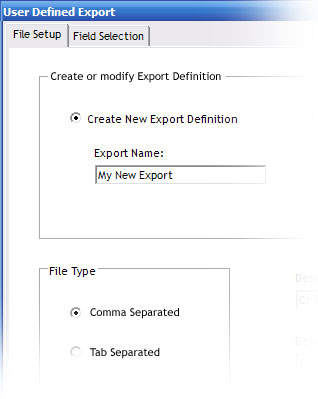
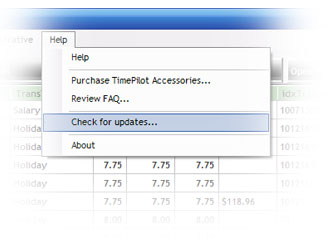 Here’s how to update:
Here’s how to update: