
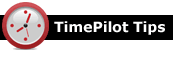
Q. Can my employees check their work hours on the Vetro clock?
A. Yes, if you’re running in Network Mode. (Network Mode means that your clock is connected to your network and the Vetro Data Manager is running.)
Here’s how: When the employee punches in their four-digit ID code, their name and accumulated work hours for the current workweek are displayed on the clock’s screen. Every employee was assigned a four-digit code when they were set up in TimePilot Central, even if they only use an iButton to clock in and out. To find an employee’s code, open their Employee Profile (TimePilot Central > Setup Menu > Profile Setup > Edit Profile). The code will be labeled “User ID.”
Q. Why do I need to update my TimePilot software? And how can I do it if my computer is not connected to the internet?
A. Updates are a fact of life. Software is becoming so complex (the TimePilot software alone has more than 500,000 lines of code) that virtually every reputable software company—from Microsoft to TimePilot—issues updates to their software. In fact, Microsoft has something called Patch Tuesday: it issues security updates to its software on the first Tuesday of every month.
TimePilot’s updates occur less often, and have included adding features requested by customers, making changes based on customer suggestions and correcting tiny errors that might affect just a few users. In fact, if you call or e-mail TimePilot for support, one of the first questions you’ll be asked is if you’ve updated your software.
Some TimePilot customers don’t connect their computers to the internet in an attempt to keep their PCs secure. That’s fine, but it’s still important to keep your TimePilot software updated. Here’s how:
- At a computer that has internet access, go to this page on the TimePilot web site: http://www.timepilot.
com/Support/
Downloads1.php. - Complete the short form, then click “Submit.”
- You’ll be taken to a page with a list of updates and programs that you can download. Click the button to download the TimePilot IV Central Update. Save the program to your desktop.
- Next, download the update to the product you use (TimePilot Extreme, TimePilot PC, TimePilot Vetro, etc.) and save it to your desktop.
- Copy the saved programs from your desktop to a USB drive or burn it to a CD.
- Use the USB drive or CD to deliver the updates to your computer running TimePilot.
|
||||

Every once in a while, our employees come across “cool stuff.”
This is where they share their finds.
|
What’s that thing on the right? It looks like somebody spilled ink on my screen! Don’t worry—it’s called a QR Code, and it’s the latest thing in marketing. You’ve probably seen them in magazines or at stores. If you’ve been in Chicago lately, there’s a billboard-sized one at Clark and Harrison Streets. If you’ve got a smartphone—iPhone, Android or Windows—you can use them. An app on your phone uses the phone’s camera to scan the code, and your phone immediately displays a web site or a YouTube video. Companies use them to drive traffic to their web sites or to provide more product information. For instance, a QR code on a package can direct the smartphone user to a YouTube video giving more details about the product. The billboard in Chicago offers a daily deal at one of the many restaurants in the neighborhood—one day it’s shrimp tacos, another day it’s 57% off pizza and beer. |
How do you get a QR code for your business? There are lots of web sites that will generate a QR code for you. One free one is here: http://www.qrstuff.com/ Need an app for your smartphone to read QR codes? Just search for “QR code” at your app store and you’ll find dozens of different ones. Here at TimePilot, we like NeoReader for the iPhone and Bar Code Scanner by ZXing Team for the Android. (Try scanning the code that accompanies this story!) |
|
TimePilot Corporation |
Phone: 630-879-6400 |
| © Copyright 2011, TimePilot Corp. All rights reserved.
|
|
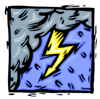 Let’s talk about power. The kind that comes from an electrical outlet. Every once in a while, you’re going to lose power—whether it’s from a lightning strike or a downed wire. If you’re running TimePilot Extreme, it’s no problem—Extreme is battery powered.
Let’s talk about power. The kind that comes from an electrical outlet. Every once in a while, you’re going to lose power—whether it’s from a lightning strike or a downed wire. If you’re running TimePilot Extreme, it’s no problem—Extreme is battery powered.
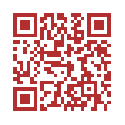 A QR Code is essentially a two-dimensional bar code, and because it scans horizontally and vertically, it can carry more than 200 times the amount of information a traditional bar code can carry. It also can be in color, unlike a regular bar code.
A QR Code is essentially a two-dimensional bar code, and because it scans horizontally and vertically, it can carry more than 200 times the amount of information a traditional bar code can carry. It also can be in color, unlike a regular bar code.