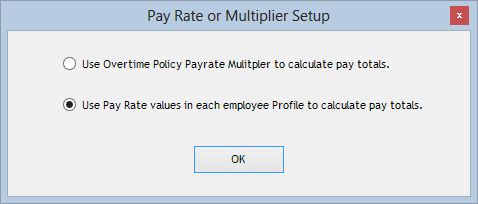 If your
organization uses the traditional time-and-a-half or double-time multiplier, you
do not need to use this feature. By default, software is set to use this method.
If your
organization uses the traditional time-and-a-half or double-time multiplier, you
do not need to use this feature. By default, software is set to use this method.What's Pay Rate/Multiplier?
Some organizations (especially outside the U.S.) pay employees a fixed hourly rate for overtime hours instead of the more traditional regular hourly rate multiplied by time-and-a-half or double-time. Using this feature allows you to
choose whether you'll use the traditional multiple—which you set up when you
created your Overtime Policies—or fixed hourly rates. It might be used, for instance, by an organization that is required to pay employees of different ages different overtime rates.
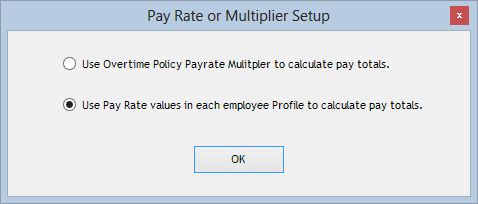 If your
organization uses the traditional time-and-a-half or double-time multiplier, you
do not need to use this feature. By default, software is set to use this method.
If your
organization uses the traditional time-and-a-half or double-time multiplier, you
do not need to use this feature. By default, software is set to use this method.
You can choose the fixed rate option by going to the Administrative menu in TimePilot Central and choosing Pay Rate/Multiplier Setting. After doing this, you'll need to set overtime rates in each Employee Profile. Note: This setting affects all employees; in other words, either everyone uses the multiple or everyone uses fixed rates.
Even if you use the fixed rate option, you'll still need to set up at least one Overtime Policy: That will tell the TimePilot software when an employee has worked enough hours to trigger overtime pay. The fixed rate option will override any multiplier that you entered during Overtime Policy setup. (See the graphic at the bottom of this page for further information.)
If you want to change to the fixed hourly overtime rate, here's how to set it up:
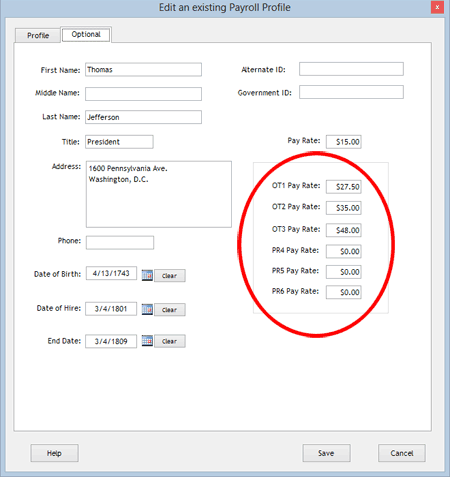 Start TimePilot Central, click the Administrative menu and choose Pay
Rate/Multiplier Setting.
Start TimePilot Central, click the Administrative menu and choose Pay
Rate/Multiplier Setting.
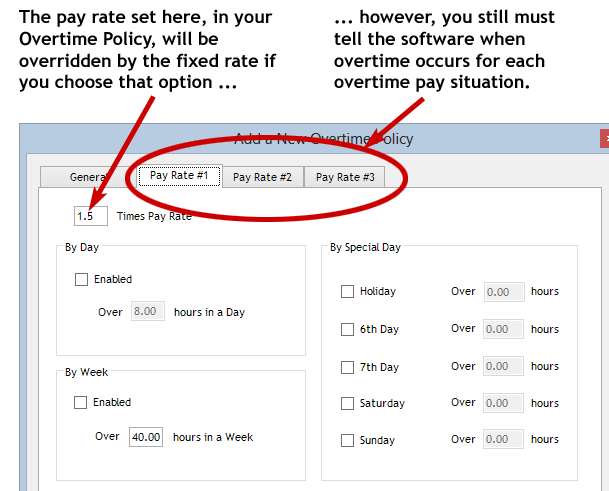
*Note: This feature is only available in the Enterprise Edition of the TimePilot software. (Click here to find out what edition of the software you have.) If you find you need these items, you can order a reasonably priced upgrade to TimePilot Enterprise Edition at the TimePilot web site (www.TimePilot.com), by contacting us at sales@TimePilot.com or calling us at 630-879-6400.