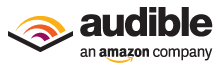| Welcome! TimePilot newsletter No. 28 | |
|
Whether you're a current or future TimePilot customer, we're glad to see you. Every month we'll offer news about TimePilot products, tips on how to use them more efficiently, some of the "cool stuff" our employees have come across and a special deal available only to those who receive this newsletter! |
In this issue:
|
Reporting on Reports
Putting your data into printable or e-mailable form
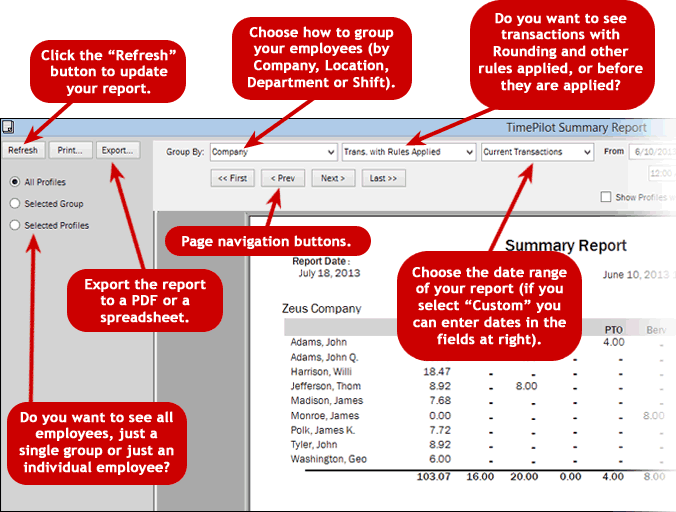
|
TimePilot Central is pretty impressive, but when all is said and done, it’s just dots on a screen. You can’t click “Print” and a few seconds later have a perfect copy to show someone, and you can’t email TimePilot Central to someone who wants to see their hours. So how do you get a hard copy of your data? In a word, Reports. When you run a report in the TimePilot software, the software pulls data out of the database and displays in a format that you can print or use to create a PDF or even an Excel spreadsheet. You can run reports for any combination of dates, whether they’re in extracted pay periods or in your Current Transactions. You can also get reports on all of your employees at once, or you can focus the reports on the employees of a particular company, location, |
department, shift or pay type. Of course, you can also run a report on a single employee or group of employees, too. Depending upon your version of TimePilot software, there is a variety of reports available. To generate a report, start TimePilot Central, click the “Reports” menu and choose from the options offered. If you want a printed copy of the report, click the “Print” button on the left side of the Reports screen. If you want an electronic copy of the report that can be saved or e-mailed, click the “Export” button at the left side of the screen and choose your file format. You can choose from six different formats: Adobe Acrobat (.pdf), Microsoft Excel (.xls), Microsoft Excel Data Only (.xls), Microsoft Word (.doc), Rich Text Format (.rtf) or Crystal Reports (.rpt). |

Q. Does our Vetro’s USB Drive erase information after its data is imported into TimePilot Central? And once I transfer employee IDs onto the timeclock, is the information deleted from the USB Drive?
A. Yes to both questions. All the data is removed from the USB drive after it is imported into TimePilot Central on your computer or imported into the clock. Vetro users will see one file remain on the drive. It’s called “V4520” and identifies the drive as a TimePilot drive to the Vetro clock.
By the way, if you lose the drive on the way back to the PC, you’re not out of luck: both the Extreme and Vetro clocks hold the last 12,000 transactions in their memory, so you can re-load them onto your replacement USB drive.
Contact our tech support specialists at Support@TimePilot.com or 630-879-6400 for instructions.
Q. I have imported my data from my Vetro clock and the dates are off by a day. There are close to 100 entries with incorrect dates. Is there a way to do a mass change on the dates or will I have to change every entry?
A. You can correct all those transactions at once. Highlight all the affected transactions in TimePilot Central (click the first transaction in the group to highlight it, then scroll to the last transaction you want to change, hold down the "Control" key on your keyboard and click the last transaction in the group. The entire group should be highlighted.). Now that they're highlighted, click the Edit menu and choose "Adjust Transaction Dates and Times." The next screen will give you the ability add or subtract minutes or days from the highlighted transactions.
Q. Is there any quick way to tell whether TimePilot Central is showing me my Current Transactions or my Extracted Pay Periods?
A. Yes there is: In TimePilot Central, look at the top of the list of transactions, where the column headers appear. You’ll see either a green bar or a yellow bar. The green bar indicates you’re looking at Current Transactions; if the bar is yellow, that means you’re seeing a Past Pay Period.
Q. I keep hearing that RFID technology, where you wave a card at a reader, is the technology of the future. Why doesn’t TimePilot build an RFID timeclock?
A. RFID readers, which are also known as proximity card readers and use radio signals from the clock to the card, are definitely popular. But we think iButton-based clocks are a much better choice for a couple of reasons:
- Power. Timeclocks using RFID technology need adequate power at all times so they can keep emitting their radio signals. We believe one of the advantages of TimePilot’s timeclocks is their portability: Many of them use battery technology, so you can use them anywhere, and there are no radio signals needed.
- Durability. Nothing outlasts or is more convenient than the iButton. Try putting a credit card-sized proximity card on your keychain—it’s not a good fit.

This month's special offer
to TimePilot newsletter readers:

Tap Tryout
Add a Tap timeclock to your existing TimePilot System (Extreme, Vetro,
Tap or TimePilot PC)!
Just $119!
(save $20 over list price)
For a limited time, we're offering our newsletter readers a $20 discount on the price of a TimePilot Tap timeclock. If you're using TimePilot Vetro, Extreme, Tap or TimePilot PC, you can add a Tap to your system. If you like it, you can add more. This is the perfect time to try out TimePilot's newest, most portable timeclock!
To learn more about the deal, click here, visit www.TimePilot.com/newsletter/newsletter4.htm or call us at 1-630-879-6400.

Go long, not short: Researchers have found that if you overestimate how long a task will take, you'll enjoy the task more. For instance, if it takes 20 minutes to repair a mailbox, you'll enjoy the experience more if you thought it would take you 30 minutes than if you thought it would take 10. This principle is used by amusement parks when the wait times for rides are posted: By overestimating the wait time by a bit, the customers are happier when they get to the front of the line.
Walking is better than waiting: Years ago, officials at a Houston airport were receiving lots of complaints from travelers about long waits at baggage claim. They added more baggage handlers and got the average wait time down to 8 minutes, but the complaints persisted. Then they discovered that the travelers had a one-minute walk from the airplane to baggage claim, where they then stood around for 7 minutes. What stopped the complaints? They moved the gates farther away and sent the bags to the carousel farthest from the gate, making people walk for most of the 8 minutes. When they arrived at the carousel, they had a short wait (if any) for their bags.

Every once in a while, our employees come across “cool stuff.”
This is where they share their finds.
Audible.comYour smartphone can do a lot more than make phone calls. You can download audio books and listen while exercising, driving or even working. Audible.com is a great place to get those books. You choose from thousands of books available, download your choices to your phone and start listening. You can buy individual books or a membership plan where you pay monthly. Their $14.95 monthly plan gives you one book a month and offers the first month free. You can cancel at any time. One of our employees has been a member for a dozen years. He downloads mysteries and doesn’t allow himself to listen to the book unless he’s exercising—that way he’s much more motivated to get a workout, and the mysteries keep him occupied. Audible was purchased in 2008 by Amazon.com, which has added a few new wrinkles: |
|
|
TimePilot Corporation
340 McKee St.
Batavia, IL 60510
|
Phone: 630-879-6400
E-mail: Info@TimePilot.com
Web site: https://TimePilot.com
|
| © Copyright 2013, TimePilot Corp. All rights reserved.
|
|