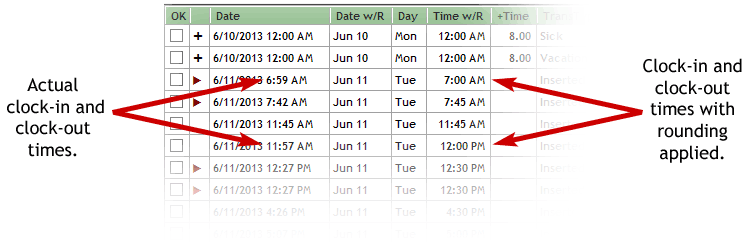TimePilot Definitions
Add a Company
What's a Company in the TimePilot system?
A Company is the record of details—your Pay Cycle, when the workweek starts,
whether you use Rounding, etc.—about your business. When you set up your
employees, each will be assigned to a company.
The Retail Edition of
the TimePilot software
accommodates one company; in the Professional and Enterprise Editions you can
create as many companies as you wish, each of which can have a
different details. (Click here to find out what edition of the software you have.) If you find you need more than one company—one of many additional features included in our more advanced versions—you can order a reasonably priced upgrade to TimePilot Professional or Enterprise at the TimePilot web site (www.TimePilot.com), by contacting us at sales@TimePilot.com or calling us at 630-879-6400.
For more on multiple Companies, click here.
You'll create your Company in the Setup Wizard, which appears the first time you
start your TimePilot software. Later, you can edit your Company details or add or
delete a Company by clicking on the Setup menu and choosing "Company Setup... ."
Either way, here's how to create a Company:
- To create a new Company, click on the "Add a Company" button.
If you want to edit or delete a company, click on the appropriate company in
the list and click the "Edit Company" or "Delete Company."
- If you're adding or editing a Company, the screen below will appear.
Enter (or edit) the information. Details are below.
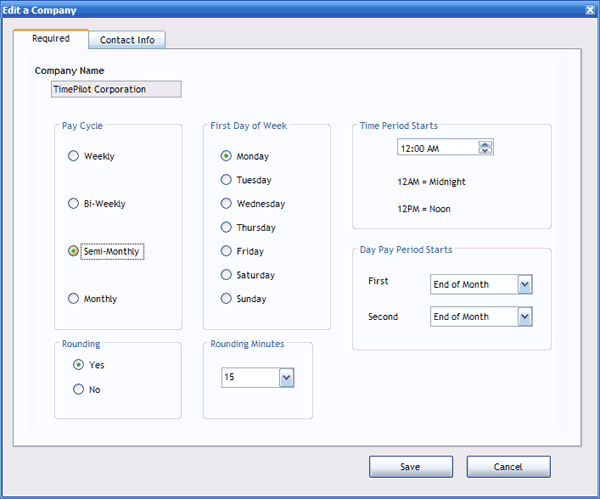
- First, enter your Company's name in the field at the top of the box.
- Next, choose your Pay Cycle, which is when your employees get paid.
- Weekly means every seven days (52 pay periods a year).
- Biweekly means every two weeks (26 pay periods a year).
- Semimonthly means twice a month, usually on the 1st and 15th days of
the month (24 pay periods a year).
- Monthly means once a month (12 pay periods a year).
- Depending upon your pay cycle choice, the following items may appear:
- First Day of Week: If you chose a weekly or biweekly pay period, click on
the day of the week your pay
cycle starts. If you chose semi-monthly or monthly and you pay
overtime
based on a week's work, you'll need to select the day that starts that
week.
- Time Period Starts: This entry tells the software the time of
day your Pay Period
begins. Be sure to give this
some extra thought! If you set the time to when your earliest
employee starts work, if he or she
clocks in early it will be recorded in the previous pay period. A much
better idea is to choose a time that
will safely cover all clock-ins and clock-outs in the period. For example,
if your employees work Monday
through Friday from 8 a.m. to 5 p.m., we suggest setting the time to 12 a.m.
(midnight).
- Day Pay Period Starts: If you chose a semi-monthly or monthly
pay period, select the day of the month that the pay period begins.
- Decide whether you want to round your employees' clock-in and
clock-outs. Itís often desirable to round transactions to a "round number";
for instance, to avoid having to calculate 1 or 2 minutes of overtime or
penalizing an employee who starts work a minute late. This is where you set the amount of rounding your company allows (if any). Your
choices are:
-
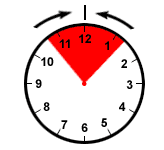 No
Rounding: Employees' clock-in and clock-out times are not adjusted.
No
Rounding: Employees' clock-in and clock-out times are not adjusted.
- Rounding: Employees' clock-in and clock-out times are
adjusted to the nearest time specified. In the example
illustrated at right, rounding is set at 15 minutes. If the employee's
shift starts at the top of the hour and he or she clocks in at any time
within the red zone (7 minutes before or 7 minutes after the top of the
hour ), the clock-in time will rounded to the top of the hour.
The TimePilot system will keep track of both the time an employee actually
clocked in as well as the rounded time. The actual time the employee clocked
in or out will appear in TimePilot Central's
Transaction List under the
"Date" heading; the rounded time will appear under the "Time w/R" heading.
Don't see the "Time w/R" column? Click the View menu, choose "Show/Hide
Columns: All...," make sure there's a checkmark next to "Time w/R" and click
Save.
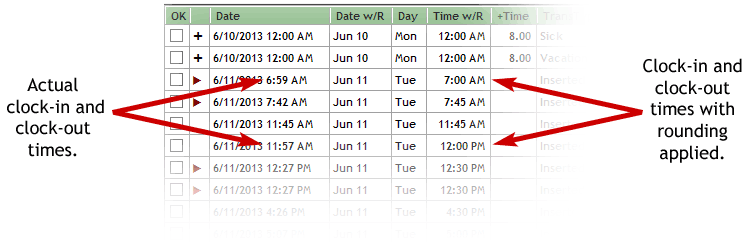
- Finally, click the Contact Info tab. Information entered here is
entirely optional.
- When you're done, click "Save."
- Click "Close" to close the Company Setup box.
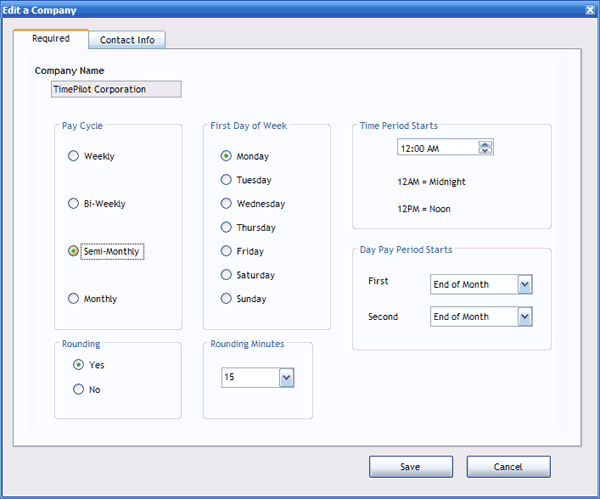
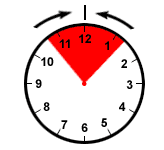 No
Rounding: Employees' clock-in and clock-out times are not adjusted.
No
Rounding: Employees' clock-in and clock-out times are not adjusted.