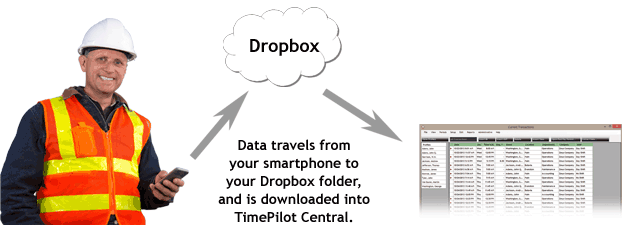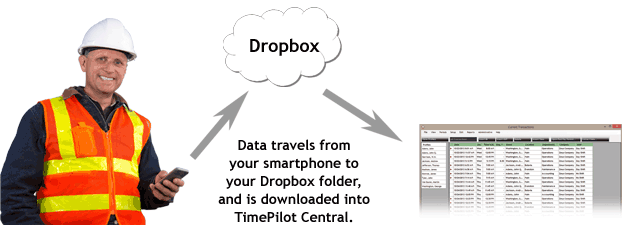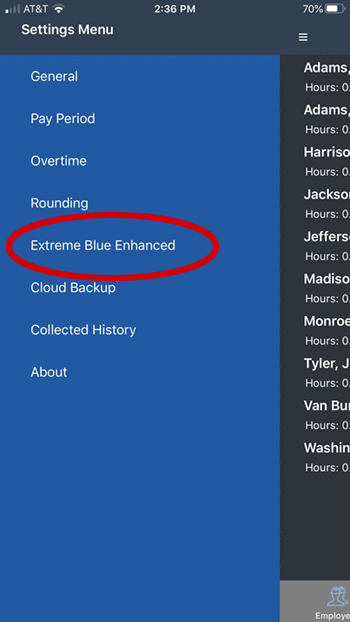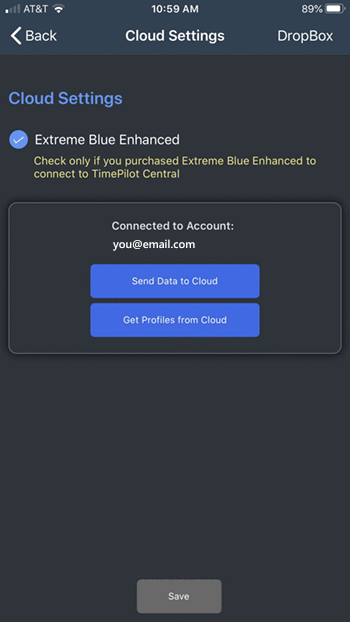TimePilot Extreme Blue II/Extreme Blue II Enhanced
Sending Data to TimePilot Central with Extreme Blue II Enhanced
(Extreme Blue II Enhanced users only; Extreme Blue II users,
click here to see your instructions)
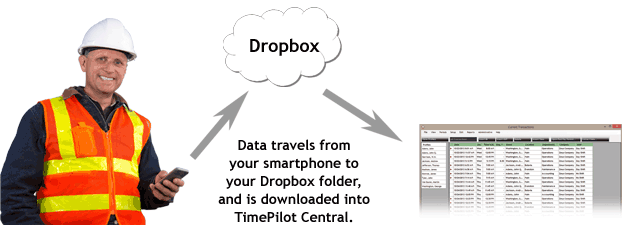
When you send data from your smartphone to headquarters, the data travels via your cell phone network or a Wi-Fi network to your account at Dropbox.com, a free cloud service. The data is held there until it is downloaded into the TimePilot database by Clock Manager, a part of the TimePilot Central software at headquarters.
You can send the data downloaded to your phone to headquarters at any time. But first you should look at the data and make any corrections or changes that are necessary. If, for instance, an employee forgot to clock out or clock in, you'll see a series of dashes (--:--) under that person's name. That's an indicator that the app can't calculate the work hours because there's no start or end to the employee's shift. Perhaps the employee clocked in when they should have clocked out, or simply forgot to clock in or out at all. The app allows you to add, delete or edit transactions for any employee. For more, see "Adding, deleting and editing transactions."
Here's how to send the data to headquarters:
- Make sure your phone has either a cell signal or a WiFi connection.
- While in the Main View, tap the Settings Menu at the top of the app's screen.
- Tap "Extreme Blue Enhanced" in the menu that appears.
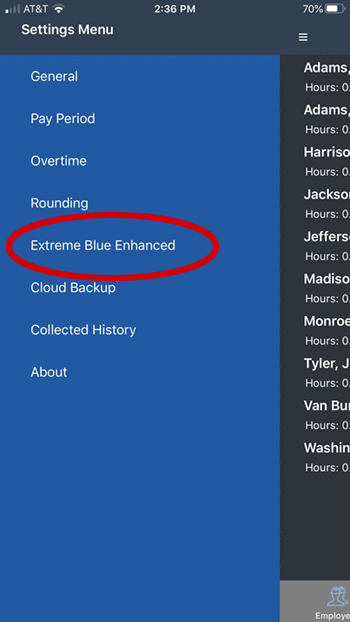
- You'll see that you're connected to your Dropbox account and two blue buttons. Tap "Send Data to Cloud."
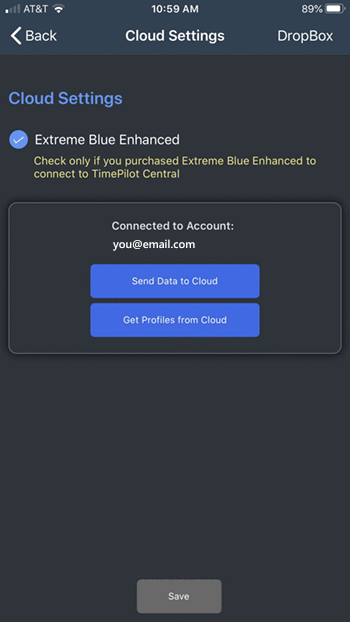
- The transactions will be uploaded to Dropbox, where they can be retrieved by the TimePilot software.
Note: If your phone indicates that you're not connected to a Dropbox account, tap "Dropbox" in the top right corner of the screen and log into your Dropbox account.
Downloading the data from Dropbox to TimePilot Central
If you have files waiting in Dropbox, the final step is to download them into the TimePilot database on your PC or server so you can see them in TimePilot Central. Here's how:
- Start TimePilot Central, then Clock Manager (Setup > Clock Manager).
- In Clock Manager you'll see the icons representig your clocks. The name of the phone that sent the data will be shown in red to indicate there is data in waiting in Dropbox.
- Right-click the phone and select “Get Transactions from Phone.” The data will flow into the TimePilot database and you’ll see it in TimePilot Central.
Using a USB drive to collect your data
We included a USB drive in your Extreme Blue II Starter Kit so that if you don't want to use a phone to collect your data, you can download the data from your clock to the drive and then insert the drive into a USB port on the PC that's running TimePilot Central. Here's how:
- Unlock and remove the padlock securing the time clock to the mounting plate, then insert the USB drive into the USB port on the bottom of the clock. The clock can be removed from the mounting plate to make it easier.
- Tap the gray Management iButton to the "In" probe of the clock. The lights on the two probes will begin flashing yellow in an alternating pattern while the clock readies the drive to write data. The probes’ lights will flash green as the clock writes the most recent data. When the lights stop flashing, a series of beeps will sound, indicating that the data has been written successfully.
- Remove the USB drive, re-attach the clock to the mounting plate (if necessary) and secure the clock with the lock.
- Return to your the PC and start Clock Manager.
- Insert the USB drive into an available USB port on the PC.
- Clock Manager will detect the presence of the USB drive with the TimePilot data files and download the files into the TimePilot database.