
What are Alerts?
Alerts help you spot situations in the Transaction List (an employee approaching
overtime status for the week, an unusually high amount of calculated time, etc.).
The TimePilot software puts a color tint over
the cell when the parameters you set have been equaled or exceeded. You can
choose the parameters and the color tint. Suggestion: Use lighter colors; darker
colors tend to obscure the number in the cell.

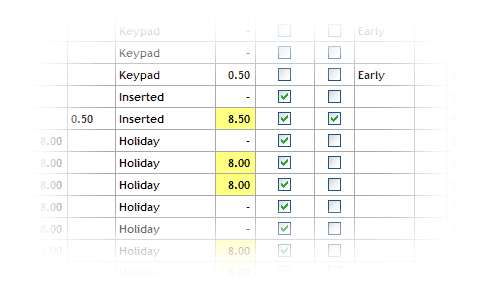
Example: The yellow cells above have been flagged by the software.
Here's how to set up alerts:
For more on Alerts, see this article, which originally appeared in the TimePilot monthly newsletter.