TimePilot Best Practices
Using Buffer Zones
(Reprinted from the August 2011 issue of the TimePilot Times
newsletter. © TimePilot Corporation, all rights reserved.)
The TimePilot software has been designed to be as simple or
as sophisticated as you want it to be. Many customers want to keep it simple,
and will never use its advanced features. That’s fine—the software is perfect
for that.
But other customers have more complex situations, and we’ve tried hard to
accommodate them, too. This is the first in an occasional series describing
some of the more advanced features of the software.
The question
If you have shifts covering 24 hours a day and seven days a week, when do you
start and end your Pay Period? The choice is more difficult than it sounds,
because there’s never a time when all of your employees are "off the
clock."
Let’s say your company has shifts running 24/7, the last shift in the Pay
Period ends at midnight Saturday and the first shift of the next Pay Period
starts at midnight Saturday.
Here’s the problem: Some of the employees in the last shift of the Pay Period
will clock out after midnight, putting their clock-outs into the next Pay
Period. And some of the employees in the first shift of the Pay Period will
clock in early, putting their clock-ins into the previous Pay Period.
The result will be that when you extract the Pay Period, not all the
transactions that should be in this Pay Period will get extracted. What
should you do?
The answer
One way to think of the TimePilot system is to imagine that
all the transactions—the clock-ins and clock-outs—are dumped into a big pot.
(It’s really called a database.) When you extract a Pay Period, you remove from
the pot only the transactions that occurred between the start time and the end
time of your Pay Period and place them in a different pot for processing.
To get all the transactions into the right "pot," you’ll need to adjust your
Pay Period and set an "In" Buffer Zone, an advanced feature in
the TimePilot’s software.
First, adjust your Pay Period so that it ends an hour or so after anyone in
the last shift of the Pay Period might possibly clock out. This will ensure that
you catch every clock-out transaction when you extract the Pay Period.
In our example, you’ll set your Pay Period to start at 2 a.m. Sunday and end
at 1:59 a.m. the following Sunday. Because the last shift of each Pay Period
ends at midnight on Saturday night, employees can clock out almost two hours
late and still have their clock-outs show up in the Pay Period.
But wait! Starting the Pay Period at 2 a.m. will leave out
lots of clock-ins from the first shift of the week! Don’t worry—that’s addressed
in the next step.
Now you can use the "In" Buffer to catch the "In" transactions that occurred
before the Pay Period began and include them in that Pay Period.
Essentially, you’re s-t-r-e-t-c-h-i-n-g the start of the Pay Period,
but to include only clock-ins.
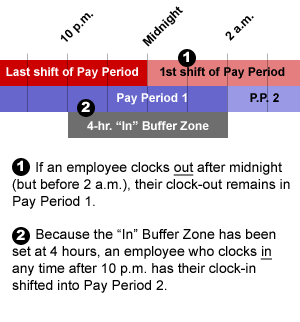 By setting the "In" Buffer to 240 minutes (four hours), any clock-ins that
occur between 10 p.m. Saturday and 2 a.m. Sunday at the start of the Pay Period
will be included in the Pay Period you are extracting, and any clock-out
transactions in those four hours will be left behind. Now anyone who
clocks in early or clocks out late on Saturday nights will be included
in the correct Pay Period and their overtime hours will calculate correctly.
By setting the "In" Buffer to 240 minutes (four hours), any clock-ins that
occur between 10 p.m. Saturday and 2 a.m. Sunday at the start of the Pay Period
will be included in the Pay Period you are extracting, and any clock-out
transactions in those four hours will be left behind. Now anyone who
clocks in early or clocks out late on Saturday nights will be included
in the correct Pay Period and their overtime hours will calculate correctly.
How do you set up an "In" Buffer Zone? Start TimePilot Central, click the
"Administrative" menu and choose "Change Time Period Buffers."
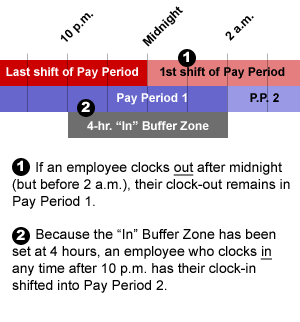 By setting the "In" Buffer to 240 minutes (four hours), any clock-ins that
occur between 10 p.m. Saturday and 2 a.m. Sunday at the start of the Pay Period
will be included in the Pay Period you are extracting, and any clock-out
transactions in those four hours will be left behind. Now anyone who
clocks in early or clocks out late on Saturday nights will be included
in the correct Pay Period and their overtime hours will calculate correctly.
By setting the "In" Buffer to 240 minutes (four hours), any clock-ins that
occur between 10 p.m. Saturday and 2 a.m. Sunday at the start of the Pay Period
will be included in the Pay Period you are extracting, and any clock-out
transactions in those four hours will be left behind. Now anyone who
clocks in early or clocks out late on Saturday nights will be included
in the correct Pay Period and their overtime hours will calculate correctly.