
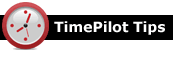
Q. I’ve been using your iPhone App for a couple of weeks, but after I downloaded the latest iPhone software update (iOS 5.1) from Apple, the App no longer works. How can I get it working again?
A. You’ll need to reboot your iPhone. Here’s how: Press and hold the Sleep/Wake button (the long button on the top edge of your iPhone) for a few seconds until the red slider appears on the screen, then drag the slider to completely turn off your iPhone. Wait 10 or 15 seconds, then restart it by pressing and holding the Sleep/Wake button again until you see the silver Apple logo on the screen. Every time Apple issues an update, the problem of apps—and not just TimePilot’s—not working without a reboot seems to crop up. Rebooting your iPhone will often solve the problem; if it doesn’t work, try syncing your iPhone with iTunes.
Q. When we export our data to Quickbooks, why aren’t we getting any overtime figures for employees on salary?
A. By TimePilot’s general definition, a salary is a flat rate of pay and employees on salary don’t qualify for overtime. (If an employee receives a flat amount per pay period, they aren't paid on an hourly basis, so how do you calculate their hourly overtime rate?) However, if you have salaried employees and also offer them overtime pay based on an hourly rate, there is a way for TimePilot to accommodate that. Here’s how:
- Start TimePilot Central. If you already have an Overtime Policy that you want to use with your salaried employees, skip to Step 2. Otherwise, click the “Setup” menu and then ”Overtime Setup” to create an OT policy that will be applied to your salaried employees.
- Click the “Setup” menu and then “Pay Type Setup…”
- Add a pay type. You can call it “Salary” or “Salary + OT” or anything else you want.
- For the answer to the first question—“Are employees assigned to this Pay Type hourly or salary?”—choose “Hourly.”
- For the answer to the second question—“Do employees of this Pay Type qualify for overtime pay?”—click “Yes” and choose the OT policy that will be applied to the employees from the choices in the dropdown menu.
- Answer the rest of the questions, then click “Save.”
- Open the profile for each salaried employee who will qualify for overtime pay (Setup > Profile Setup > Edit a Profile) and change their Pay Type to the one you just created.
Q. We have the PC running TimePilot Central connected to our Vetro timeclock through our network. We would like to be able to load the software and access the clock and data from another PC. Is there a way to do that? If not, how do we transfer the data and software to a different PC?
A. Yes, you can access the clock and the data on more than one computer. All you have to do is put your TimePilot disk into the CD drive of your second PC and install TimePilot Central. (Note: Make sure you don't install Vetro Data Manager on more than one PC.)
The first time you start TimePilot Central on the second computer, it will ask if you want to use an existing database or if you want to create a new one. Click the “Open an Existing TimePilot Database” button, navigate to the TimePilot data folder on your server and click “Open.”
(Don’t know where it is? Start TimePilot Central and click the "Help" menu and then "About." The location is listed as "Data Path.")
Your transactions will now be available in TimePilot Central at both locations.
Q. We are trying to add a new employee to our Vetro system, but we do not know the clock’s administrative password. Can you please let me know how to reset it?
A. Follow these directions to retrieve the password for your clock: Open your Vetro Data Manager by going to Start > All Programs > TimePilot IV > TimePilot Vetro Data Manager. Once you are logged into the program, right-click your clock and choose Properties. You should now have a box that will display the clock's administrative password. To change the password, right-click the clock, choose "USB Functions" or "Network Functions," and choose "Change Change Clock Settings" (for USB users) or "Set Admin Password" (for network users).
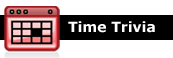
Party like it's 1147. There were two Thursdays and no Friday one week in 1147. Pope Eugenius III planned a trip to Paris and was scheduled to arrive on a Friday. In order for Parisians to celebrate his arrival (Friday was a day of fast—not a great day for a party), Eugenius decreed that that day would be a Thursday.
More work in the "Workers' Paradise." In 1929, the U.S.S.R. decreed a week of five days. In 1933, a six-day week was decreed. By 1940, the seven-day week was restored.
|
||||

Every once in a while, our employees come across “cool stuff.”
This is where they share their finds.
ELM 327 OBD2 Car Diagnostic Interface Code ScannerDid you ever get a warning light on your car’s dashboard and wonder, “What does that mean?” You can find out with the Bluetooth ELM 327 OBD2 Car Diagnostic Interface Code Scanner. This little box plugs into the On Board Diagnostics (OBD) port in your car and gives you all kinds of information that once was available only at the dealer or repair shop. It comes with software that displays the information in real time on a PC, or if you add the free Torque Lite app to your Android smartphone (available at your favorite Android app store), you don’t even need a computer. The data from your engine is transmitted via Bluetooth from the scanner to the smartphone. These devices can cost hundreds of dollars; this one is $18.59 at Amazon.com. It reads the codes from your car’s computer to tell you things like:
|

|
|
TimePilot Corporation
340 McKee St.
Batavia, IL 60510
|
Phone: 630-879-6400
E-mail: Info@TimePilot.com
Web site: https://TimePilot.com
|
| © Copyright 2012, TimePilot Corp. All rights reserved.
|
|
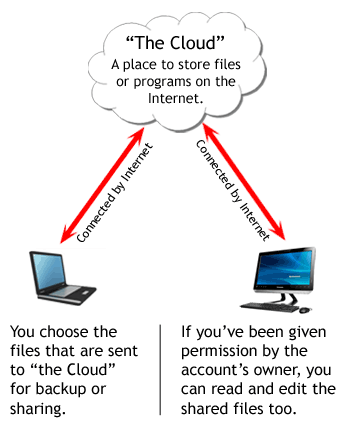 This has several benefits:
This has several benefits: